百变鹏仔-专注前端行业精选
uniapp小程序实现录音 uniapp小程序长按录音 点击播放等功能(CSS实现语音音阶动画效果)
作者:鹏仔先生 日期:2021-07-09 17:25:39 浏览:7302 分类:JavaScript

最近鹏仔刚接触uniapp,项目使用uniapp开发微信小程序,需要实现一个长按时进行语音录制,限制录制时间最大为60秒,录制完成后,可点击播放,播放时再次点击停止播放,录制完成长按实现删除功能,删除后又可重新录制(如上图所示)。
视频演示
下放为整体代码,可能不是很完美,没有想象中的那么流利,但是功能都有实现,欢迎借鉴(其中包含CSS实现语音音阶动画效果,自行复制即可获取)。
HTML部分
<template>
<view class="record-layer">
<view class="record-box">
<view class="record-btn-layer" v-if="tempFilePath == ''">
<button class="record-btn" :class="longPress == '1' ? 'record-btn-1' : 'record-btn-2'" @longpress="longpressBtn()" @touchend="touchendBtn()">
<image src="../../static/img/record-ico.png"/>
<text>{{longPress == '1' ? '按住说话' : '说话中...'}}</text>
</button>
</view>
<view class="record-btn-layer" v-else>
<button class="record-btn" @longpress="delShow = true" @click="playBtn()" :class="playStatus == '1' ? 'record-btn-2' : 'record-btn-1'">
<image src="../../static/img/scale-ico.png"/>
<text>{{playStatus == '1' ? (count+'s') : '点击播放'}}</text>
</button>
</view>
<!-- 语音音阶动画 -->
<view class="prompt-layer prompt-layer-1" v-if="longPress == '2'">
<view class="prompt-loader">
<view class="em" v-for="(item,index) in 15" :key="index"></view>
</view>
<text class="p">{{'剩余:' + count + 's'}}</text>
<text class="span">松手结束录音</text>
</view>
<!-- 删除 -->
<view class="prompt-layer prompt-layer-2" v-if="delShow" @click.stop="delBtn()">
<text>删除</text>
</view>
</view>
</view>
</template>JS部分
<script>
const recorderManager = uni.getRecorderManager()
const innerAudioContext = uni.createInnerAudioContext()
var init // 录制时长计时器
var timer // 播放 录制倒计时
export default {
data() {
return {
count: null, // 录制倒计时
longPress: '1', // 1显示 按住说话 2显示 说话中
delShow: false, // 删除提示框显示隐藏
time: 0, //录音时长
duration: 60000, //录音最大值ms 60000/1分钟
tempFilePath: '', //音频路径
playStatus: 0, //录音播放状态 0:未播放 1:正在播放
}
},
methods: {
// 倒计时
countdown(val){
let _then = this;
_then.count = Number(val);
timer = setInterval(function() {
if(_then.count > 0){
_then.count--
} else {
_then.longPress = '1';
clearInterval(timer);
}
}, 1000);
},
// 长按录音事件
longpressBtn(){
this.longPress = '2';
this.countdown(60); // 倒计时
clearInterval(init) // 清除定时器
recorderManager.onStop((res) => {
this.tempFilePath = res.tempFilePath;
this.recordingTimer(this.time);
})
const options = {
duration: this.duration, // 指定录音的时长,单位 ms
sampleRate: 16000, // 采样率
numberOfChannels: 1, // 录音通道数
encodeBitRate: 96000, // 编码码率
format: 'mp3', // 音频格式,有效值 aac/mp3
frameSize: 10, // 指定帧大小,单位 KB
}
this.recordingTimer();
recorderManager.start(options);
// 监听音频开始事件
recorderManager.onStart((res) => {
console.log(res)
})
},
// 长按松开录音事件
touchendBtn(){
this.longPress = '1';
recorderManager.onStop((res) => {
this.tempFilePath = res.tempFilePath
})
this.recordingTimer(this.time)
recorderManager.stop()
},
recordingTimer(time){
var that = this;
if (time == undefined) {
// 将计时器赋值给init
init = setInterval(function() {
that.time++
}, 1000);
} else {
clearInterval(init)
}
},
// 删除录音
delBtn(){
this.delShow = false;
this.time = 0
this.tempFilePath = ''
this.playStatus = 0
innerAudioContext.stop()
},
// 播放
playBtn(){
innerAudioContext.src = this.tempFilePath
//在ios下静音时播放没有声音,默认为true,改为false就好了。
// innerAudioContext.obeyMuteSwitch = false
//点击播放
if (this.playStatus == 0) {
this.playStatus = 1;
innerAudioContext.play();
this.countdown(this.time); // 倒计时
} else {
this.playStatus = 0;
innerAudioContext.pause()
}
// //播放结束
innerAudioContext.onEnded(() => {
this.playStatus = 0;
innerAudioContext.stop();
})
},
}
}
</script>CSS部分
<style>
/* 语音录制开始--------------------------------------------------------------------- */
.record-layer{
width: 100%;
padding: 300px 0;
box-sizing: border-box;
}
.record-box{
width: 100%;
position: relative;
}
.record-btn-layer{
width: 100%;
}
.record-btn-layer button::after {
border: none;
}
.record-btn-layer button{
font-size: 14px;
line-height: 38px;
width: 100%;
height: 38px;
border-radius: 8px;
text-align: center;
background: #FFD300;
}
.record-btn-layer button image{
width: 16px;
height: 16px;
margin-right: 4px;
vertical-align: middle;
}
.record-btn-layer .record-btn-2{
background: rgba(255, 211, 0, 0.2);
}
/* 提示小弹窗 */
.prompt-layer{
border-radius: 8px;
background: #FFD300;
padding: 8px 16px;
box-sizing: border-box;
position: absolute;
left: 50%;
transform: translateX(-50%);
}
.prompt-layer::after{
content: '';
display: block;
border: 6px solid rgba(0,0,0,0);
border-top-color: rgba(255, 211, 0, 1);
position: absolute;
bottom: -10px;
left: 50%;
transform: translateX(-50%);
}
.prompt-layer-1{
font-size: 12px;
width: 128px;
text-align: center;
display: flex;
flex-direction: column;
align-items: center;
justify-content: center;
top: -80px;
}
.prompt-layer-1 .p{
color: #000000;
}
.prompt-layer-1 .span{
color: rgba(0,0,0,.6);
}
.prompt-loader .em{
}
/* 语音音阶------------- */
.prompt-loader {
width: 96px;
height: 20px;
display: flex;
align-items: center;
justify-content: space-between;
margin-bottom: 6px;
}
.prompt-loader .em {
display: block;
background: #333333;
width: 1px;
height: 10%;
margin-right: 2.5px;
float: left;
}
.prompt-loader .em:last-child {
margin-right: 0px;
}
.prompt-loader .em:nth-child(1) {
animation: load 2.5s 1.4s infinite linear;
}
.prompt-loader .em:nth-child(2) {
animation: load 2.5s 1.2s infinite linear;
}
.prompt-loader .em:nth-child(3) {
animation: load 2.5s 1s infinite linear;
}
.prompt-loader .em:nth-child(4) {
animation: load 2.5s 0.8s infinite linear;
}
.prompt-loader .em:nth-child(5) {
animation: load 2.5s 0.6s infinite linear;
}
.prompt-loader .em:nth-child(6) {
animation: load 2.5s 0.4s infinite linear;
}
.prompt-loader .em:nth-child(7) {
animation: load 2.5s 0.2s infinite linear;
}
.prompt-loader .em:nth-child(8) {
animation: load 2.5s 0s infinite linear;
}
.prompt-loader .em:nth-child(9) {
animation: load 2.5s 0.2s infinite linear;
}
.prompt-loader .em:nth-child(10) {
animation: load 2.5s 0.4s infinite linear;
}
.prompt-loader .em:nth-child(11) {
animation: load 2.5s 0.6s infinite linear;
}
.prompt-loader .em:nth-child(12) {
animation: load 2.5s 0.8s infinite linear;
}
.prompt-loader .em:nth-child(13) {
animation: load 2.5s 1s infinite linear;
}
.prompt-loader .em:nth-child(14) {
animation: load 2.5s 1.2s infinite linear;
}
.prompt-loader .em:nth-child(15) {
animation: load 2.5s 1.4s infinite linear;
}
@keyframes load {
0% {
height: 10%;
}
50% {
height: 100%;
}
100% {
height: 10%;
}
}
/* 语音音阶-------------------- */
.prompt-layer-2{
top: -40px;
}
.prompt-layer-2 .text{
color: rgba(0, 0, 0, 1);
font-size: 12px;
}
/* 语音录制结束---------------------------------------------------------------- */
</style>以上部分,转载请注明来源 鹏仔先生的博客 https://sharedbk.com/post/230.html
下放网上找的案例,挺不错的,推荐测试
<template>
<view class="sound-recording">
<view class="time">{{status==0?'录音时长':(status==3?'录音已完成':'正在录音中')}}:{{time}} 秒</view>
<view class="btn">
<view :class="status==3?'show':'hide'" @click="reset" hover-class="jump-hover">重新录制</view>
<view :class="status==3 && playStatus==0?'show':'hide'" @click="bofang" hover-class="jump-hover">{{playStatus==1?'录音播放中':'播放录音'}}</view>
</view>
<view class="progress">
<text class="txt">最大录音时长({{duration/1000}}秒 = {{duration/60000}}分钟)</text>
<progress :percent="time*(100/(duration/1000))" border-radius="10" color="green" stroke-width="10" backgroundColor="#fff" />
</view>
<view class="anniu">
<view :class="status==0?'row':'no-clicking'" @click="kaishi" hover-class="jump-hover">开始</view>
<view :class="status==1?'row':'no-clicking'" @click="zanting" hover-class="jump-hover">暂停</view>
<view :class="status==2?'row':'no-clicking'" @click="jixu" hover-class="jump-hover">继续</view>
<view :class="status==1 || status==2?'row':'no-clicking'" @click="tingzhi" hover-class="jump-hover">停止</view>
</view>
</view>
</template>
<script>
const recorderManager = uni.getRecorderManager()
const innerAudioContext = uni.createInnerAudioContext()
var init
export default {
data() {
return {
time: 0, //录音时长
duration: 600000, //录音最大值ms 600000/10分钟
tempFilePath: "", //音频路径
status: 0, //录音状态 0:未开始录音 1:正在录音 2:暂停录音 3:已完成录音
playStatus: 0, //录音播放状态 0:未播放 1:正在播放
}
},
methods: {
kaishi: function() {
clearInterval(init) //清除定时器
//监听录音自动结束事件(如果不加,录音时间到最大值自动结束后,没获取到录音路径将无法正常进行播放)
recorderManager.onStop((res) => {
console.log('recorder stop', res)
this.tempFilePath = res.tempFilePath
this.status = 3
this.recordingTimer(this.time)
})
const options = {
duration: this.duration, //指定录音的时长,单位 ms
sampleRate: 16000, //采样率
numberOfChannels: 1, //录音通道数
encodeBitRate: 96000, //编码码率
format: 'mp3', //音频格式,有效值 aac/mp3
frameSize: 10, //指定帧大小,单位 KB
}
this.recordingTimer()
recorderManager.start(options)
// 监听音频开始事件
recorderManager.onStart((res) => {
console.log('recorder start')
this.status = 1
})
console.log(this.status);
},
/**
* 暂停录音
*/
zanting: function() {
console.log('zanting');
recorderManager.onPause(() => {
console.log('recorder pause')
this.status = 2
})
this.recordingTimer(this.time)
recorderManager.pause()
},
/**
* 继续录音
*/
jixu: function() {
this.status = 1
this.recordingTimer()
recorderManager.resume()
},
/**
* 停止录音
*/
tingzhi: function() {
debugger
recorderManager.onStop((res) => {
console.log('recorder stop', res)
this.tempFilePath = res.tempFilePath
this.status = 3
})
this.recordingTimer(this.time)
recorderManager.stop()
},
/**
* 播放录音
*/
bofang: function() {
//音频地址
console.log(this.tempFilePath);
innerAudioContext.src = this.tempFilePath
//在ios下静音时播放没有声音,默认为true,改为false就好了。
// innerAudioContext.obeyMuteSwitch = false
//点击播放
if (this.playStatus == 0) {
this.playStatus = 1
innerAudioContext.play()
}
// //播放结束
innerAudioContext.onEnded(() => {
innerAudioContext.stop()
this.playStatus = 0
})
},
recordingTimer: function(time) {
var that = this
if (time == undefined) {
//将计时器赋值给init
init = setInterval(function() {
var time = that.time + 1;
that.time = time
}, 1000);
} else {
clearInterval(init)
console.log("暂停计时")
}
},
/**
* 重新录制
*/
reset: function() {
var that = this
wx.showModal({
title: "重新录音",
content: "是否重新录制?",
success(res) {
if (res.confirm) {
that.time = 0
that.tempFilePath = ''
that.status = 0
that.playStatus = 0
innerAudioContext.stop()
}
}
})
}
}
}
</script>
<style>
.sound-recording {
background-color: rgb(234, 234, 234);
margin: 10rpx 30rpx;
border-radius: 20rpx;
padding: 5rpx 0rpx;
}
.btn {
margin: 0rpx 100rpx;
display: flex;
justify-content: space-between;
align-items: center;
}
.btn .show {
padding: 10rpx;
width: 200rpx;
font-size: 25rpx;
display: flex;
justify-content: center;
align-items: center;
background-color: rgb(178, 228, 228);
border-radius: 20rpx;
border: 5rpx solid rgb(127, 204, 214);
}
.btn .hide {
padding: 10rpx;
width: 200rpx;
font-size: 25rpx;
display: flex;
justify-content: center;
align-items: center;
border-radius: 20rpx;
border: 5rpx solid #eee;
pointer-events: none;
background-color: rgba(167, 162, 162, 0.445);
}
.time {
line-height: 70rpx;
text-align: center;
font-size: 30rpx;
}
.progress {
margin: 20rpx;
}
.play {
margin: 0rpx 20rpx;
}
.txt {
display: flex;
justify-content: center;
line-height: 60rpx;
font-size: 25rpx;
}
.anniu {
margin: 10rpx 50rpx;
display: flex;
justify-content: space-between;
}
.row {
display: flex;
justify-content: center;
align-items: center;
border-radius: 50%;
font-size: 25rpx;
width: 80rpx;
height: 80rpx;
background-color: rgb(178, 228, 228);
border: 5rpx solid rgb(127, 204, 214);
}
.jump-hover {
transform: scale(0.9);
}
/*禁止点击*/
.anniu .no-clicking {
pointer-events: none;
background-color: rgba(167, 162, 162, 0.445);
display: flex;
justify-content: center;
align-items: center;
border-radius: 50%;
font-size: 25rpx;
width: 80rpx;
height: 80rpx;
border: 5rpx solid rgb(241, 244, 245);
}
</style>- 上一篇:uniapp小程序实现点击拨打电话功能
- 下一篇:vue中调用百度地图 获取经纬度
猜你还喜欢
- 05-14 uniapp微信小程序获取微信步数,微信小程序获取微信步数完整版
- 04-24 简单实现文字两端对齐
- 04-24 检测图片URL是否失效
- 04-24 elemetui中el-date-picker限制开始结束日期只能选择当月
- 04-24 iview中DatePicker时间段选择限制开始结束日期只能选择当月
- 03-24 vue h5实现车牌号输入框
- 03-11 开发抖音、快手、小红书等短视频去水印小程序的思路以及去水印小程序合法域名的解决问题
- 11-01 vue中实现代码高亮
- 08-09 vue动态修改网站的icon图标
- 07-08 VUE中ECharts提示框tooltip自动切换
- 07-02 微信小程序判断是安卓还是苹果
- 06-28 vue实现表格自动滚动功能 vue-seamless-scroll
取消回复欢迎 你 发表评论:
- 搜索
-
- 最新文章
- 随机文章
- 随机tag




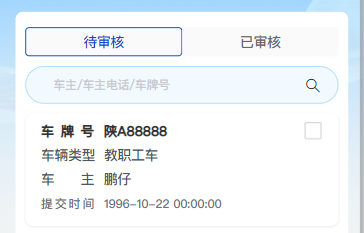

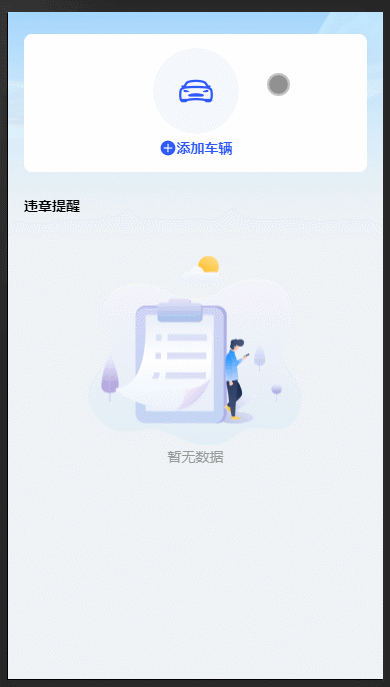


已有1位网友发表了看法:
uni大佬 评论于 [2021-08-12 20:59:43] 回复
有点点卡顿