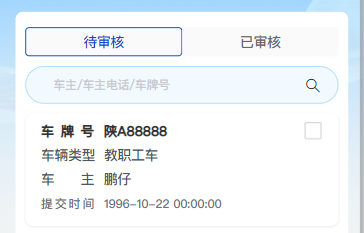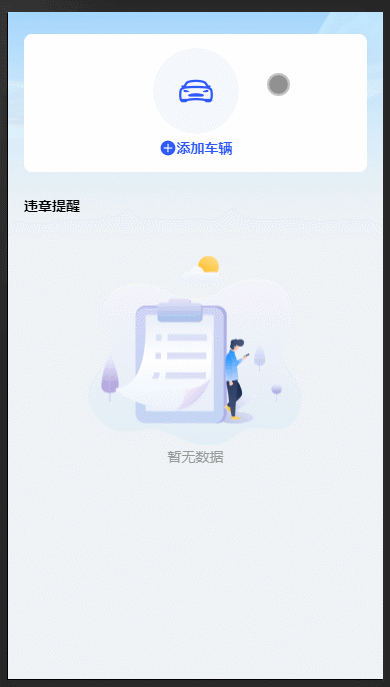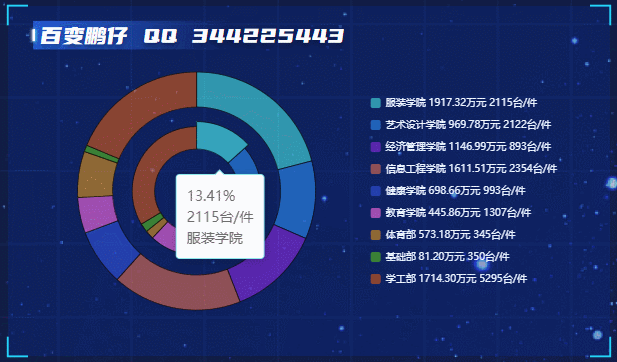百变鹏仔-专注前端行业精选
H5移动端项目实现手写签名功能 vue实现手写签名
作者:鹏仔先生 日期:2021-02-04 15:35:39 浏览:5256 分类:JavaScript

vue 移动端实现手写签名效果,功能很完美,保存时保存为base64格式。
base64转file文件格式 vue中将base64转file文件格式
刚好项目用到此功能,就网上找了一下,清理了无用代码,简单方便,因为项目中多个地方需要使用,所以我将它整理为组件,通过ref和传值控制,下面代码我单独整理出来,可自行封装组件(只支持移动端,不支持pc端)。
代码中,css自行修改一下宽高,背景之类即可。
代码如下
<template> <!-- 手写签名组件 --> <div class="page sign-page"> <div class="content"> <div class="sign-wrap" id="signWrap"> <canvas id="myCanvas" width="100%" height="100%"></canvas> </div> </div> <div class="con-btn"> <span class="staging-btn size14" @click="clearArea()">清除签名</span> <span class="submit-btn size14" @click="saveSign()">确认签名</span> </div> </div> </template>
<script>
export default {
name: "signature",
data() {
return {
image: "",
mousePressed: false,
c: "",
ctx: "",
lastX: 0,
lastY: 0,
};
},
mounted() {
this.image = "";
this.mousePressed = false;
var lastX, lastY;
this.ctx = document.getElementById("myCanvas").getContext("2d");
this.c = document.getElementById("myCanvas");
var signWrap = document.getElementById("signWrap");
this.c.width = signWrap.clientWidth; // 设置宽度
this.c.height = signWrap.clientHeight; // 设置高度
// 监听touchstart事件,touchmove事件,touchend事件等事件
this.InitThis();
},
methods: {
InitThis() {
// 触摸屏
var that = this;
this.c.addEventListener(
"touchstart",
function (event) {
if (event.targetTouches.length == 1) {
event.preventDefault(); // 阻止浏览器默认事件,重要
var touch = event.targetTouches[0];
this.mousePressed = true;
that.Draw(
touch.pageX - this.offsetLeft,
touch.pageY - this.offsetTop,
false
);
}
},
false
);
this.c.addEventListener(
"touchmove",
function (event) {
if (event.targetTouches.length == 1) {
event.preventDefault(); // 阻止浏览器默认事件,重要
var touch = event.targetTouches[0];
if (this.mousePressed) {
that.Draw(
touch.pageX - this.offsetLeft,
touch.pageY - this.offsetTop,
true
);
}
}
},
false
);
this.c.addEventListener(
"touchend",
function (event) {
if (event.targetTouches.length == 1) {
event.preventDefault(); // 阻止浏览器默认事件,防止手写的时候拖动屏幕,重要
this.mousePressed = false;
}
},
false
);
// 鼠标
this.c.onmousedown = function (event) {
this.mousePressed = true;
that.Draw(
event.pageX - this.offsetLeft,
event.pageY - this.offsetTop,
false
);
};
this.c.onmousemove = function (event) {
if (this.mousePressed) {
that.Draw(
event.pageX - this.offsetLeft,
event.pageY - this.offsetTop,
true
);
}
};
this.c.onmouseup = function (event) {
this.mousePressed = false;
};
},
Draw(x, y, isDown) {
if (isDown) {
this.ctx.beginPath();
this.ctx.strokeStyle = "#000"; // 颜色
this.ctx.lineWidth = 3; // 线宽
this.ctx.lineJoin = "round";
this.ctx.lineMax = 10; // 设置画笔最大线宽
this.ctx.lineMin = 3; // 设置画笔最小线宽
this.ctx.linePressure = 1.2; // 设置画笔笔触压力
this.ctx.smoothness = 30; // 设置画笔笔触大小变化的平滑度
this.ctx.moveTo(this.lastX, this.lastY);
this.ctx.lineTo(x, y);
this.ctx.closePath();
this.ctx.stroke();
}
this.lastX = x;
this.lastY = y;
},
// 清空画板
clearArea() {
this.ctx.setTransform(1, 0, 0, 1, 0, 0);
this.ctx.clearRect(0, 0, this.ctx.canvas.width, this.ctx.canvas.height);
},
// 提交签名
saveSign() {
this.checkEmpty(); // 调用 表单非空验证
},
checkEmpty() {
var c = document.getElementById("myCanvas"); // 获取html的canvas对象,我这个id="myCanvas"
if (this.isCanvasBlank(c)) {
alert("请在签名区域签名后再次确认");
return;
} else {
var image = this.c.toDataURL("image/png"); // 得到生成后的签名base64位 url 地址
console.log(image); // 打印图片base64 url
}
},
// 验证canvas画布是否为空函数
isCanvasBlank(canvas) {
var blank = document.createElement("canvas"); // 系统获取一个空canvas对象
blank.width = canvas.width;
blank.height = canvas.height;
return canvas.toDataURL() == blank.toDataURL(); // 比较值相等则为空
},
},
};
</script><style lang="scss" scoped>
.page {
width: 100%;
.content {
width: 100%;
height: 1.7rem;
background: url(../assets/img/photo_qmq.png) no-repeat;
background-size: 100% 100%;
background-position: center center;
.sign-wrap {
width: 100%;
height: 100%;
}
}
.con-btn {
width: 100%;
display: flex;
align-content: center;
justify-content: space-between;
opacity: 0.75;
span {
font-size: 0.14rem;
width: 100%;
height: 0.48rem;
display: flex;
align-items: center;
justify-content: center;
}
.staging-btn {
color: #4154ff;
background: #fff;
}
.submit-btn {
color: #fff;
background: #4154ff;
}
}
}
</style>猜你还喜欢
- 04-24 简单实现文字两端对齐
- 04-24 检测图片URL是否失效
- 04-24 elemetui中el-date-picker限制开始结束日期只能选择当月
- 04-24 iview中DatePicker时间段选择限制开始结束日期只能选择当月
- 03-24 vue h5实现车牌号输入框
- 11-01 vue中实现代码高亮
- 08-09 vue动态修改网站的icon图标
- 07-08 VUE中ECharts提示框tooltip自动切换
- 07-03 网页中生成微信小程序二维码
- 07-02 微信小程序判断是安卓还是苹果
- 06-28 vue实现表格自动滚动功能 vue-seamless-scroll
- 06-25 uniapp页面跳转的几种方式
取消回复欢迎 你 发表评论:
- 搜索
-
- 最新文章
- 随机文章
- 随机tag